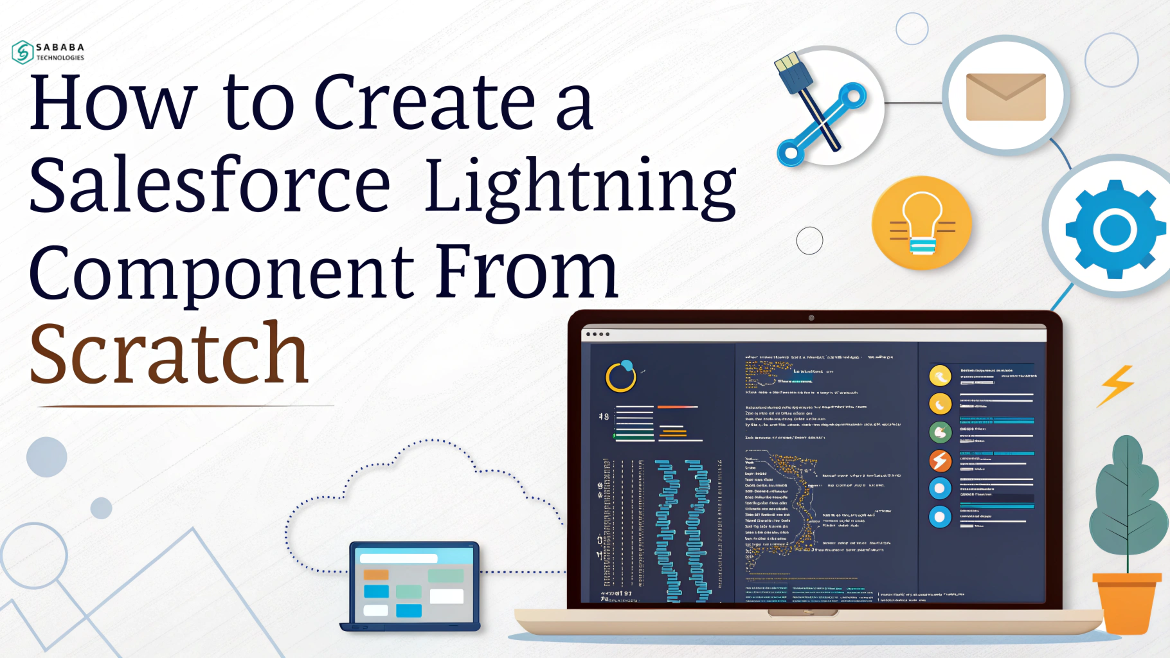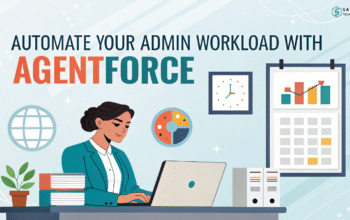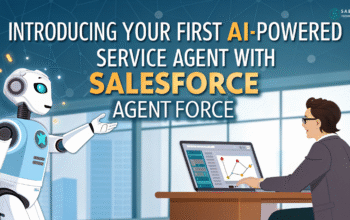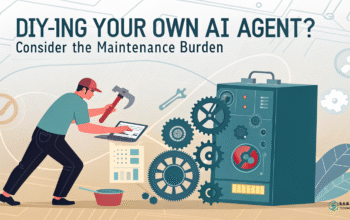Learn to build your own Salesforce Lightning components to customize your Salesforce instance and elevate user experience.
In today’s fast-evolving Salesforce ecosystem, building Salesforce Lightning components has become an essential skill for developers and administrators alike. Whether you’re streamlining workflows or tailoring pages for end-users, creating your own custom Salesforce elements gives you the power to shape the platform precisely to your business needs.
In this tutorial, you’ll learn how to create a Salesforce Lightning component from the ground up. We’ll keep the jargon at bay, walk you through every step, and sprinkle in a few practical insights along the way.
What is a Salesforce Lightning Component?
Before we dive into development, let’s quickly understand what a Lightning component is. Simply put, a Salesforce Lightning component is a modular unit of UI built using the Lightning Component Framework. These components are reusable, responsive, and tailored for modern web standards—making them a powerful way to craft custom Salesforce experiences.
Think of it like building with Lego blocks. You put together prebuilt or custom components to design a seamless interface that just works for your users.
Prerequisites: What You’ll Need
To get started, ensure you have the following:
- A Salesforce Developer Edition Org
- Lightning Experience enabled
- Access to Developer Console or VS Code with Salesforce Extensions
- Basic understanding of Apex and JavaScript
You don’t need to be a coding wizard, but a little familiarity with front-end concepts will definitely help.
Step-by-Step Guide to Building a Lightning Component
Let’s break it down into manageable chunks.
Step 1: Open the Developer Console
Start by logging into your Salesforce Org. From the top-right corner, click on your avatar and select Developer Console. This is where the magic begins.
Step 2: Create a New Lightning Component
- In Developer Console, click File > New > Lightning Component
- Give your component a name, e.g., MyFirstComponent
- Select the interfaces you want it to implement—typically force:appHostable for app use or flexipage:availableForAllPageTypes to add it to a Lightning page
xml
<aura:component implements="force:appHostable,flexipage:availableForAllPageTypes" access="global">
<h1>Hello, Salesforce!</h1>
</aura:component>At this point, you’ve created a basic Salesforce Lightning component. Simple, right?
Step 3: Add a Controller (Optional but Powerful)
To make your component dynamic, you’ll need a client-side controller. This is where JavaScript comes into play.
javascript
({
handleClick : function(component, event, helper) {
alert('Button clicked!');
}
})
And in your component:
xml
<lightning:button label="Click Me" onclick="{!c.handleClick}" />Now you’re not just building static content—you’re adding interactivity, which is key in custom Salesforce apps.
Step 4: Use Apex for Server-Side Logic
Need to fetch records or call complex logic? Use Apex classes.
Apex Class:
apex
public with sharing class ContactController {
@AuraEnabled
public static List<Contact> getContacts() {
return [SELECT Name, Email FROM Contact LIMIT 10];
}
}Component Call:
xml
<aura:attribute name="contacts" type="Contact[]"/>
<aura:handler name="init" value="{!this}" action="{!c.doInit}"/>JavaScript Controller:
javascript
({
doInit : function(component, event, helper) {
var action = component.get("c.getContacts");
action.setCallback(this, function(response) {
component.set("v.contacts", response.getReturnValue());
});
$A.enqueueAction(action);
}
})This is where Salesforce Lightning components truly shine—combining UI with back-end logic seamlessly.
Step 5: Add It to a Lightning Page
Once your component is ready:
- Go to App Builder
- Choose the page you want to edit
- Drag and drop your new component from the custom section
That’s it! Your custom Salesforce component is live and usable by your team.
Tips for Creating Better Lightning Components
- Keep it modular: Smaller components are easier to reuse
- Use meaningful naming: Helps when scaling
- Test often: Don’t wait until the end to find bugs
- Respect limits: Governor limits are real—optimize your code
- Document your work: Helps others (and future you) understand what you built
Common Pitfalls to Avoid
Creating Salesforce Lightning components from scratch is exciting, but mistakes happen:
- Forgetting @AuraEnabled in Apex
- Not using Locker Service-compliant JavaScript
- Hard-coding values instead of using attributes
- Ignoring component visibility settings in App Builder
Recognize these early, and you’ll save hours of frustration.
Final Thoughts
Creating Salesforce Lightning components from scratch isn’t just a valuable skill—it’s an empowering one. You gain the ability to sculpt your custom Salesforce environment in ways that feel intuitive, efficient, and user-centric. By following this guide, you’ve taken a solid first step into the world of Lightning development. Keep experimenting, refining, and building. That’s how experts are made.
FAQs
1. Do I need to know Apex to build Lightning components?
No, but having a basic understanding helps when integrating server-side logic.
2. Can I use these components in mobile apps?
Yes! Lightning components are responsive and work well in Salesforce mobile apps.
3. How is a Lightning component different from Visualforce?
Lightning components are more modern, dynamic, and modular compared to the page-based Visualforce.
4. What’s the best place to test my component?
Use a Lightning App Page or utility bar for quick and isolated testing.
5. Are there limits to how many components I can build?
Technically no, but always build with performance and best practices in mind.
Feeling more like puzzles than solutions? That’s when Sababa steps in.
At Sababa Technologies, we’re not just consultants, we’re your tech-savvy sidekicks. Whether you’re wrestling with CRM chaos, dreaming of seamless automations, or just need a friendly expert to point you in the right direction… we’ve got your back.
Let’s turn your moments into “Aha, that’s genius!”
Chat with our team or shoot us a note at support@sababatechnologies.com. No robots, no jargon, No sales pitches —just real humans, smart solutions and high-fives.
P.S. First coffee’s on us if you mention this blog post!