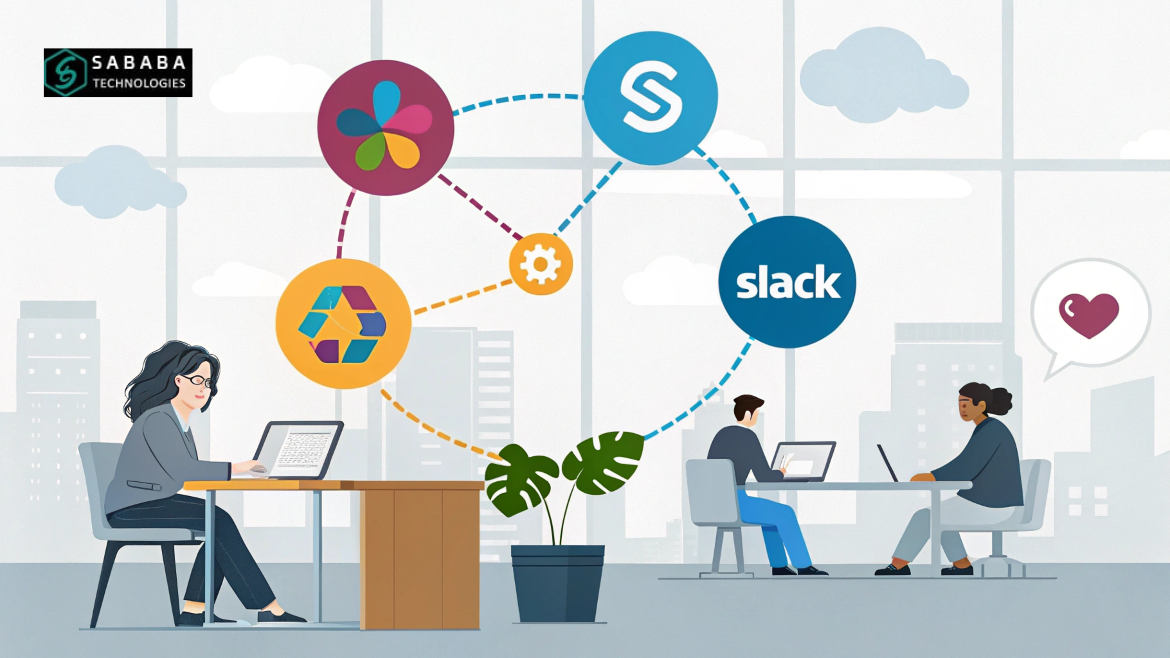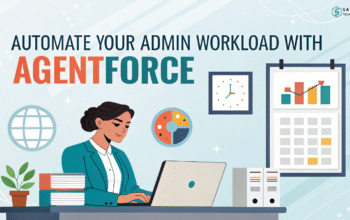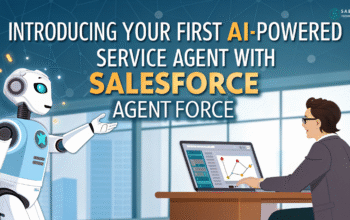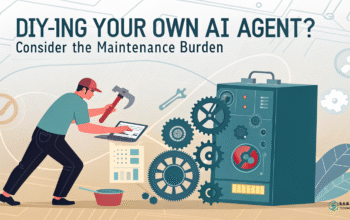Salesforce Slack integration improves CRM communication and boosts team collaboration for faster, smarter customer service.
The Power of Salesforce Slack Integration in Modern CRM Communication
In today’s fast-paced digital world, teams demand efficient collaboration tools that simplify communication and boost productivity. One powerful solution is the Salesforce Slack integration, By bringing together CRM and messaging in one unified hub, this integration not only connects your tools but also enhances team efficiency. As a result, workflows become more streamlined, CRM communication improves significantly, and ultimately, teams are able to resolve issues faster. This guide will walk you through each step, showing exactly how to make the most of this powerful connection.
Why Integrate Salesforce and Slack?
Transitioning from siloed systems to integrated tools is no longer optional—it’s essential. Salesforce Slack integration ensures that customer data and team discussions coexist in one ecosystem, creating transparency and speeding up response times.
Benefits at a Glance:
- Real-time Notifications: Stay updated on case changes, lead status, and opportunity updates.
- Centralized Conversations: All customer-related discussions are directly accessible within Salesforce records.
- Streamlined Approvals: Use Slack to approve deals, service cases, and more—without logging into Salesforce.
Salesforce Slack Integration: Step-by-Step CRM Communication Setup
Let’s dive into the setup process. Whether you’re a Salesforce admin or a tech-savvy team lead, this section simplifies it for you.
Step 1: Prerequisites
Before starting, ensure you:
- Have a Slack workspace and Salesforce account
- Possess admin rights on both platforms
Step 2: Install Salesforce App for Slack Integration and CRM Communication
Head to the Slack App Directory and search for Salesforce. Click “Install” and authorize Slack to connect with your Salesforce instance.
Step 3: Set Up Slack Integration in Salesforce for Improved CRM Communication
- In Salesforce, navigate to the AppExchange and search for the Slack app.
- Install the package.
- Configure settings such as channel mapping and notification preferences.
Step 4: Customize Notifications
Set triggers to push specific Salesforce updates into Slack channels. For instance, you can send new case alerts to the #support channel or notify the sales team about closed deals.
Step 5: Enable Workflow Automation with Salesforce Slack for Better CRM Communication
Leverage Salesforce Flow to automate actions like:
- Notifying a Slack channel when a case is escalated
- Sending reminders for pending tasks or customer follow-ups
How Salesforce Slack Integration Enhances CRM Messaging and Collaboration
Smooth CRM communication ensures that sales, support, and marketing teams are always in sync. Here’s how this integration enhances team collaboration:
- Immediate Context: Get real-time updates with customer details directly in Slack.
- Faster Resolution Times: Eliminate the need to switch between tools.
- Improved Customer Satisfaction: Deliver quicker and more informed responses.
Additionally, Slack’s searchability means teams can refer back to discussions or decisions without sifting through emails or separate tools.
Top Practices for Optimizing Salesforce Slack Integration and CRM Communication
To make the most of the Salesforce Slack integration, follow these best practices:
- Tag Team Members Smartly: Use Slack mentions to assign follow-ups within a case discussion.
- Create Topic-Specific Channels: Organize channels around products, customer segments, or regions.
- Regularly Review Notification Settings: Prevent noise by fine-tuning what alerts matter most.
These strategies ensure your integration drives true collaboration, not distraction.
Common Use Cases Across Departments
The beauty of this integration lies in its adaptability. Here’s how different teams can benefit:
- Sales Teams: Get lead updates and collaborate on opportunities directly in Slack.
- Customer Support: Receive case notifications and collaborate for quicker resolutions.
- Marketing: Align with sales and support on campaign feedback and lead progress.
Clearly, this unified collaboration tool adapts to your team’s specific needs while improving overall efficiency.
Conclusion
The Salesforce Slack integration is more than just a tech upgrade—it’s a strategic move toward a collaborative, agile, and data-driven work culture. By improving CRM communication and streamlining daily workflows, this integration empowers your team to do more in less time.
Take the leap and transform your workspace into a unified collaboration hub today.
FAQs
Q1: Is the Salesforce Slack integration free?
Yes, both platforms offer free versions, but advanced features may require premium plans.
Q2: Do I need coding skills to set up the integration?
No coding is required. The setup process involves simple configuration steps using built-in tools.
Q3: Can I use this integration for multiple Salesforce instances?
Yes, but you will need to repeat the configuration steps for each instance.
Q4: What permissions are needed to connect Slack and Salesforce?
Admin rights are required on both platforms to enable and configure the integration.
Q5: How secure is the integration?
Both Salesforce and Slack use enterprise-grade security standards, including data encryption and user-level permissions.