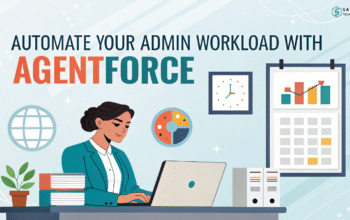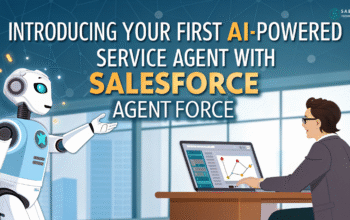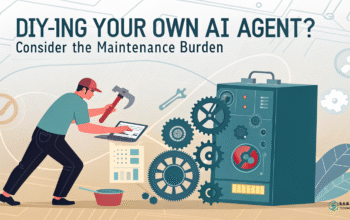Build a customer portal with Salesforce Communities and give your customers the easy, self-service experience they deserve.
When it comes to building lasting relationships with customers, experience matters more than ever. In today’s digital-first world, customers expect quick, easy, and personalized service. That’s exactly where Salesforce Communities step in. More specifically, creating a customer portal with Salesforce Communities gives your audience a centralized, branded space to access everything they need.
In this tutorial, I’ll walk you through building a customer portal using Salesforce Communities, breaking down the process into clear, human-friendly steps. Whether you’re a Salesforce admin or part of a customer support team, this guide will help you build something that actually works for your customers—not just for ticking a technical checkbox.
What is Salesforce Communities?
Before we jump into the how-to, let’s cover the basics. Salesforce Communities (also known as Experience Cloud) are branded spaces for customers, partners, or employees to connect with your business. These communities can be tailored into portals, help centers, or forums, depending on your goals.
For this guide, we’ll focus on creating a customer portal—a secure, self-service hub where customers can track cases, find resources, and connect with support teams when needed.
Why Build a Customer Portal with Salesforce Communities?
Let’s be real: nobody likes waiting on hold or sifting through cluttered email threads. A customer portal:
- Empowers users to solve their own issues
- Reduces workload on your customer support team
- Strengthens customer loyalty through better service
Plus, Salesforce Communities are scalable. Whether you’re serving 100 or 10,000 customers, your portal can grow alongside your business.
Step 1: Planning Your Customer Portal
Before clicking buttons, think about why you need the portal.
Ask yourself:
- What problems do customers regularly face?
- What information will help them most?
- Should they be able to open cases, or just view FAQs?
Sketch a quick outline. You don’t need formal documentation—just clarity on what you’re trying to solve.
Step 2: Setting Up Salesforce Communities
Now, let’s roll up our sleeves and build. To set up a Salesforce Communities site:
- Enable Experience Cloud: Go to Setup → Digital Experiences → Settings → Enable.
- Create a New Site: Choose a template—Customer Service is a solid start for portals.
- Name Your Community: Use something clear like “My Company Support Portal.”
- Define URL and Branding: Add your logo, adjust colors, and make it feel like part of your website.
Step 3: Adding Pages and Components
Next up, make your customer portal actually useful by adding key features:
- Knowledge Base: Customers can browse articles for self-help.
- Case Management: Let users submit and track support cases.
- Contact Support: Include a way to reach a live agent when needed.
- Chatter or Community Forums (Optional): For peer-to-peer help.
Use drag-and-drop Lightning Components to build out your pages. Keep it simple, especially at first.
Step 4: Controlling Access and Permissions
One mistake many make when setting up Salesforce Communities is skipping user access planning.
You’ll need to:
- Set up Profiles or Permission Sets for portal users
- Decide what they can view or edit
- Configure Sharing Settings to keep sensitive data protected
A well-organized customer portal is secure and user-friendly. Don’t leave it wide open or locked down unnecessarily.
Step 5: Testing and Going Live
Before you roll out your shiny new customer portal, test it thoroughly:
- Create test user accounts
- Walk through common tasks as if you were a customer
- Fix any confusing layouts or broken links
Finally, promote your portal. Send emails, add banners to your website, or mention it in customer calls. If customers don’t know it exists, they won’t use it.
Salesforce Communities for Customer Portals
Building a customer portal with Salesforce Communities isn’t just about technology—it’s about improving relationships. When done right, it shows customers that you care about their time and experience.
Don’t aim for perfection on day one. Start small, solve real problems, and expand as you go. That’s how lasting solutions are built.
Creating a customer portal using Salesforce Communities is one of the smartest ways to enhance customer experience. With the right setup, customers find help faster, and your team saves valuable time. Think of it not just as a project, but as a long-term investment in customer satisfaction.
FAQs
1. What is the difference between Salesforce Communities and Experience Cloud?
They’re the same platform. Salesforce rebranded Communities to Experience Cloud, but many still use the old name.
2. Can I customize the look of my customer portal?
Absolutely. With branding settings, CSS, and Lightning Components, you can make your portal reflect your brand identity.
3. Is Salesforce Communities only for customer portals?
No, it can also be used for partner portals, employee intranets, or online forums.
4. How much does Salesforce Communities cost?
Pricing depends on the number of users and features. Contact your Salesforce rep for tailored pricing.
5. Can customers submit support cases through the portal?
Yes, by adding Case Management features, you can let customers open, track, and update cases directly.
Feeling more like puzzles than solutions? That’s when Sababa steps in.
At Sababa Technologies, we’re not just consultants, we’re your tech-savvy sidekicks. Whether you’re wrestling with CRM chaos, dreaming of seamless automations, or just need a friendly expert to point you in the right direction… we’ve got your back.
Let’s turn your moments into “Aha, that’s genius!”
Chat with our team or shoot us a note at support@sababatechnologies.com. No robots, no jargon, No sales pitches —just real humans, smart solutions and high-fives.
P.S. First coffee’s on us if you mention this blog post!