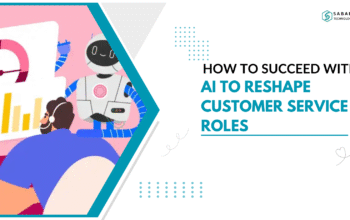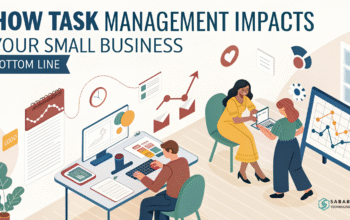Discover how to set up Multi-currency Salesforce and manage global business finances with ease. Make reporting simple and growth hassle-free.
Managing sales across different countries can be a challenge—especially when dealing with multiple currencies. If your business is expanding globally, Salesforce has you covered with its multi-currency feature. This guide will walk you through how to set up multi-currency in Salesforce, making your financial data smoother, cleaner, and ready for global success.
Why Multi-Currency Matters for Global Business
Running a global business without multi-currency support is like cooking without salt—possible, but bland and messy. When you activate Multi-currency Salesforce, you ensure that your sales reps, finance teams, and leadership can view deals in the currencies that make sense to them. No more confusing conversions or spreadsheets scattered across drives.
In short, it’s about working smarter, not harder.
Prerequisites Before Setting Up Multi-Currency
Before diving in, let’s tick off a few things you’ll need:
- System Administrator access in Salesforce.
- A clear understanding of which currencies your business deals with.
- Coordination with your financial teams for accurate exchange rates.
Once you’re ready, let’s roll.
Step 1: Enable Multi-Currency in Salesforce
Setting up Multi-currency Salesforce isn’t just flipping a switch—it’s a commitment. Once enabled, it stays on.
- Contact Salesforce Support: Multi-currency isn’t enabled by default. You’ll need to submit a case to Salesforce asking them to enable it for your org.
- Confirm Activation: Once Salesforce enables the feature, you’ll see the Manage Currencies option in Company Information under Setup.
- Enable Advanced Currency Management (Optional): If your global business deals with fluctuating rates over time, this is a must-have.
Step 2: Add and Manage Currencies
Now for the fun part—adding the currencies your business needs.
- Go to Setup → Company Information → Manage Currencies.
- Click New and fill in:
- Currency ISO Code (like USD, EUR, PKR)
- Conversion Rate (set relative to your corporate currency)
- Decimal Places
- Currency ISO Code (like USD, EUR, PKR)
- Save, and repeat the process for every additional currency you want to support.
Pro tip: Keep your financial teams in the loop to make sure the exchange rates are always up to date.
Step 3: Set the Corporate Currency
Your corporate currency acts as the baseline for all conversions. Choose this wisely—it’s usually the currency of your headquarters.
Head over to Company Information and set the Corporate Currency at the top of the page.
Step 4: Assign Currencies to Users
Next, you’ll need to align currencies with the right users, especially if your global business spans multiple regions.
- Navigate to Users under Setup.
- For each user, select their Personal Currency—this will be their default view.
- Users can also choose display preferences through their personal settings, giving them flexibility.
Step 5: Test, Test, Test
Before you call it a day, make sure everything’s running as expected.
- Create test opportunities with various currencies.
- Review reports to ensure conversions work properly.
- Collaborate with financial teams to confirm reporting accuracy.
Benefits of Multi-Currency Salesforce Setup
By configuring Multi-currency Salesforce, you get:
- Accurate financial reporting across regions.
- Smooth operations for global business teams.
- Clear deal visibility for sales reps worldwide.
- Better forecasting and budgeting for leadership.
It’s a win-win setup for growth-focused organizations.
Common Pitfalls to Avoid
- Forgetting to update exchange rates regularly.
- Not informing users about new currency setups.
- Overlooking testing—don’t skip this part.
Stay sharp and keep your systems tidy.
Make Global Business Easy with Salesforce
Activating Multi-currency Salesforce might take some careful planning, but the payoff is worth it. As a result, your teams will stop fighting over currency conversions and instead start focusing on what truly matters—closing deals, growing revenue, and, most importantly, supporting customers around the world.
Remember, global doesn’t have to mean complicated. Set it up once, maintain it regularly, and enjoy smooth sailing.
FAQs
1. Can I disable multi-currency in Salesforce once it’s enabled?
No. Once enabled, Multi-currency Salesforce stays on permanently. Plan before activating.
2. How often should I update exchange rates in Salesforce?
It depends on your business needs, but most financial teams update them monthly or quarterly.
3. Is Advanced Currency Management necessary for all businesses?
Not necessarily. It’s essential for businesses needing historical rate tracking but optional for others.
4. How many currencies can I add in Salesforce?
Salesforce doesn’t officially cap the number of currencies, but too many can complicate reporting. Stick to what your global business needs.
5. Will activating multi-currency affect existing data?
No, existing data will retain its original currency. New transactions will follow the active currency rules you set up.
Feeling more like puzzles than solutions? That’s when Sababa steps in.
At Sababa Technologies, we’re not just consultants, we’re your tech-savvy sidekicks. Whether you’re wrestling with CRM chaos, dreaming of seamless automations, or just need a friendly expert to point you in the right direction… we’ve got your back.
Let’s turn your moments into “Aha, that’s genius!”
Chat with our team or shoot us a note at support@sababatechnologies.com. No robots, no jargon, No sales pitches —just real humans, smart solutions and high-fives.
P.S. First coffee’s on us if you mention this blog post!