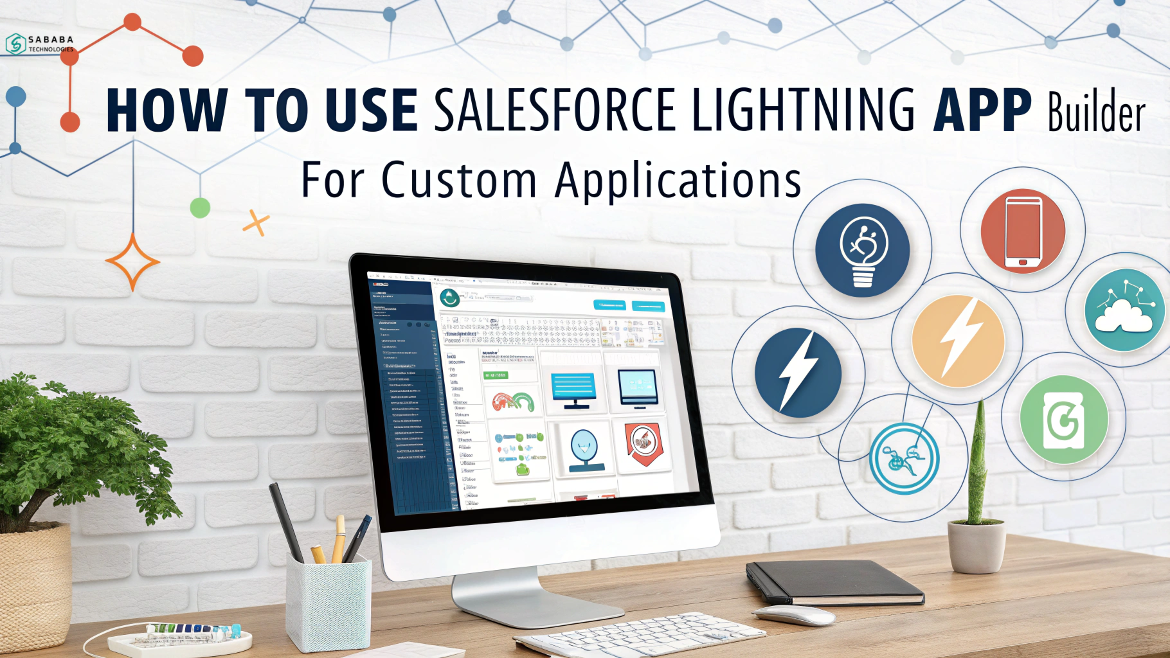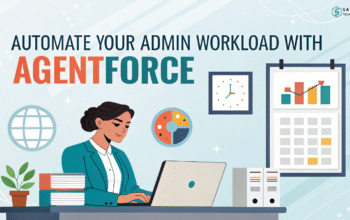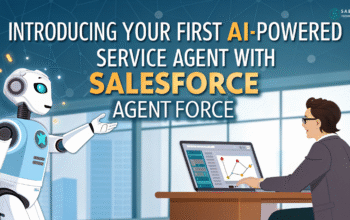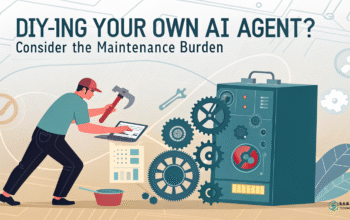Build custom apps for your business using Salesforce Lightning App Builder. Discover how Salesforce admins and developers can easily craft tailored applications that elevate productivity.
Why Build Custom Apps in Salesforce?
Ever wondered why some businesses outpace others in digital efficiency? Well, the secret often lies in smart customization. The good news is, with Salesforce, you don’t need to be a hardcore coder to build meaningful, impactful business solutions. In fact, thanks to Lightning App Builder, creating Salesforce custom apps has never been easier—or more powerful. As a result, businesses can shape tools around their teams, not the other way around.
In this guide, you’ll discover exactly how Salesforce admins and developers can master this tool to craft apps that fit like a glove with your business processes. So, let’s dive in and make customization work for you.
What Is the Salesforce Lightning App Builder?
At its core, Lightning App Builder is a drag-and-drop interface within Salesforce. Essentially, it lets you build custom pages and apps without needing deep coding knowledge. In other words, think of it as a creative workshop where you can effortlessly arrange components—like widgets—to design intuitive, yet highly functional, user experiences. As a result, you gain both flexibility and control, allowing you to create exactly what your team needs. Ultimately, it’s about simplifying the process while boosting productivity.
But don’t confuse simplicity with limitation—this tool is incredibly robust when used right.
Benefits of Using Lightning App Builder for Salesforce Custom Apps
Before diving into the how, let’s cover the why. Why should you use Lightning App Builder for creating Salesforce custom apps?
- Zero-code setup: Perfect for admins who don’t code but still want impact.
- Tailored layouts: Align apps with how your team works—not the other way around.
- Mobile-first designs: Lightning Apps work seamlessly across desktops, tablets, and phones.
- Integration-ready: Easily embed third-party or Salesforce components.
Transitioning to customized apps boosts productivity, empowers teams, and simplifies workflows.
Step-by-Step: Building Your First Custom App with Lightning App Builder
Ready to roll up your sleeves? Let’s build a Salesforce custom app using Lightning App Builder from scratch.
1. Access the Lightning App Builder
Start by logging into Salesforce:
- Click the Setup gear icon.
- Enter “Lightning App Builder” in the Quick Find box.
- Hit New to create your app.
2. Choose Your App Type
Salesforce gives you three main choices:
- App Page: Great for dashboards or productivity tools.
- Home Page: Customize the Salesforce Home for specific user profiles.
- Record Page: Tailor detailed views of specific objects like Opportunities or Cases.
For custom apps, we typically go with App Page.
3. Drag, Drop, and Configure Components
Now comes the fun part:
- Choose standard, custom, or third-party Lightning components.
- Drag them onto your canvas.
- Set properties like filters, data sources, or visibility rules.
Want to highlight critical KPIs? Drop in a Report Chart. Need fast record creation? Add a Quick Action button.
4. Preview and Activate
After building your masterpiece:
- Click Save.
- Preview how it looks for different devices.
- Activate the app and assign visibility by profile or permission set.
With these simple steps, you’ve created a Salesforce custom app that looks polished, feels intuitive, and works everywhere.
Pro Tips for Using Lightning App Builder Like a Pro
Customization isn’t just about what you build—it’s about how you build. Here are some insider recommendations to maximize your results:
- Use Dynamic Visibility Rules: Show or hide components based on user roles, record types, or custom logic.
- Modularize Your Apps: Don’t cram too much into one page. Smaller, focused apps work better.
- Incorporate Custom Lightning Components: Developers can build Aura or LWC (Lightning Web Components) for advanced use cases.
- Test Extensively: Preview on multiple device types and screen sizes before rollout.
By applying these tactics, your Salesforce custom apps will go from good to truly exceptional.
Common Mistakes to Avoid When Using Lightning App Builder
Building is easy—but building well requires avoiding pitfalls. Here’s what to watch out for:
- Overcrowded Pages: More components ≠ better. Keep it focused.
- Ignoring Mobile Layouts: Always preview in mobile view before publishing.
- Skipping Permissions: Ensure users have access to custom apps based on their roles.
- Neglecting User Feedback: Listen to users; tweak your app based on their real-world experience.
Avoid these traps, and your customization journey will be smooth sailing.
Your Custom App Journey Starts Here
Customization is no longer optional—it’s essential. Salesforce empowers you to build tailored solutions without wrestling with code. Whether you’re an admin wanting more influence or a developer seeking efficiency, this tool gives you the leverage you need to succeed.
So why wait? Log in. Start building. Watch your workflows transform.
Moreover, Lightning App Builder simplifies Salesforce customization, making it easier than ever for admins and developers to create effective, yet elegant, solutions without heavy coding. First, follow the steps carefully. Then, apply the pro tips to refine your work. Additionally, avoid common mistakes along the way—and you’ll be designing powerful, tailor-made apps that work exactly the way you need them to. In the end, it’s about building smarter, not harder, so your customization efforts deliver real impact.
Build better. Customize smarter. Start today.
FAQs
1. Do I need coding skills to use Lightning App Builder?
No! It’s designed specifically for non-developers, though developers can enhance it with custom components.
2. Can I use Lightning App Builder to customize standard Salesforce objects?
Absolutely. You can create custom Record Pages for standard objects like Accounts, Leads, or Opportunities.
3. What’s the difference between an App Page and a Record Page?
An App Page is like a dashboard or workspace, while a Record Page customizes how individual records (like Contacts) appear.
4. Can I preview how my custom app will look before making it live?
Yes. The Preview button lets you see exactly how it looks across different devices before activation.
5. How do I make sure only certain users see my custom app?
During the activation process, you can assign visibility by profiles or permission sets.
Feeling more like puzzles than solutions? That’s when Sababa steps in.
At Sababa Technologies, we’re not just consultants, we’re your tech-savvy sidekicks. Whether you’re wrestling with CRM chaos, dreaming of seamless automations, or just need a friendly expert to point you in the right direction… we’ve got your back.
Let’s turn your moments into “Aha, that’s genius!”
Chat with our team or shoot us a note at support@sababatechnologies.com. No robots, no jargon, No sales pitches —just real humans, smart solutions and high-fives.
P.S. First coffee’s on us if you mention this blog post!