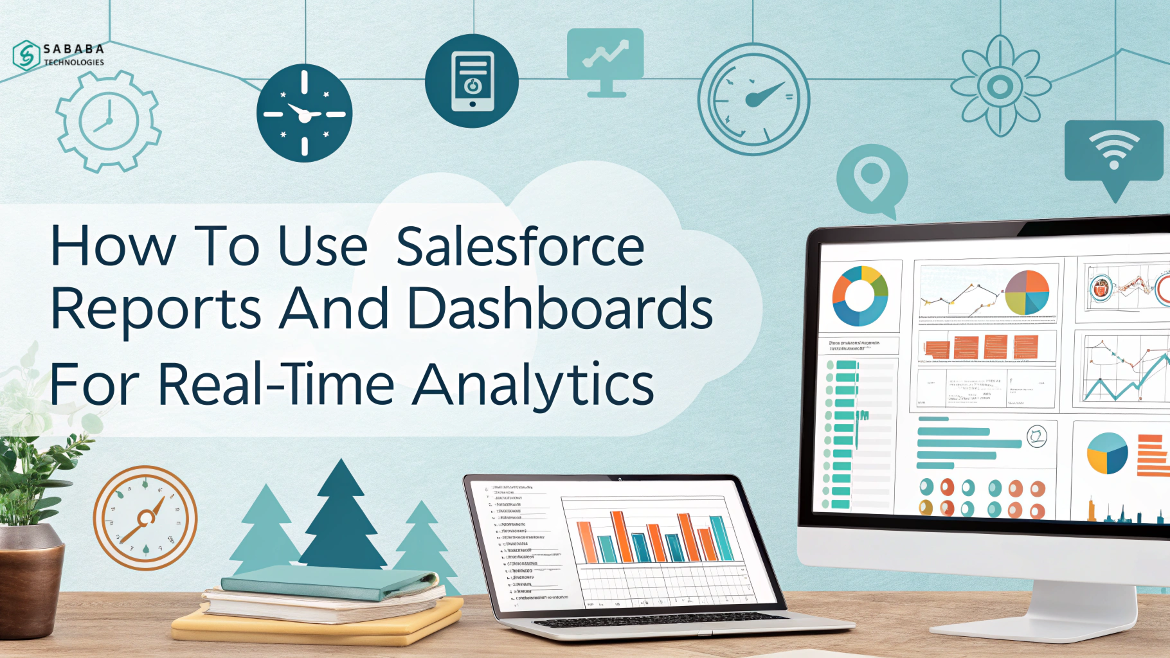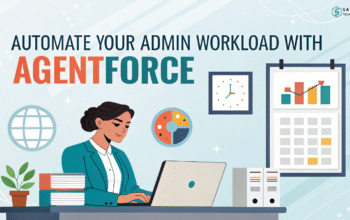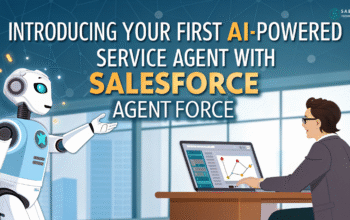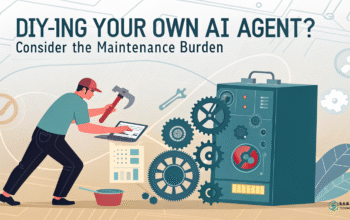Learn how Salesforce reporting and dashboards can help you see what’s happening in real time—so you can act faster and smarter.
Salesforce isn’t just a CRM—it’s a powerhouse for analytics when used right. For sales managers and data analysts, mastering Salesforce reporting and dashboards isn’t a bonus skill—it’s a necessity. In this guide, we’ll explore the how, why, and what now of using Salesforce reports and dashboards for real-time analytics.
Let’s walk through it all step-by-step—without sounding like a robot.
Why Real-Time Analytics Matter
In today’s fast-paced business world, waiting for monthly reports is like using a paper map in a GPS world. Sales decisions must be swift, precise, and data-driven.
That’s where Salesforce dashboards shine. Real-time analytics empower you to:
- Spot sales trends early
- Identify underperforming reps
- Seize opportunities as they arise
- Pivot strategy without delay
When Salesforce reports and dashboards are configured correctly, they act like a radar—always scanning and alerting you to what matters.
Getting Started with Salesforce Reporting
1. Know Your Data Before Diving Into Salesforce Reporting and Analytics
Before you run reports, ask yourself: What do I need to know right now?
Is it revenue by region? Lead conversion rates? Top-performing reps?
Understanding the goal of your Salesforce reporting ensures you don’t drown in data. Clarity is key.
2. Create Salesforce Reports That Work for You
Salesforce offers standard reports, sure. But custom reports are where the magic happens. Tailor them to answer specific business questions.
Start simple:
- Use the Report Builder
- Choose the right report type (e.g., Opportunities with Products)
- Add filters that matter
- Group by dimensions like region or stage
Don’t forget to sort your data in a way that reveals patterns at a glance.
Building Salesforce Dashboards That Actually Help
1. Design with Purpose
Dashboards are your visual command center. If reports are the ingredients, dashboards are the dish.
Avoid clutter. Each widget should serve a purpose. Pie charts? Use them sparingly. Bar charts? Great for comparisons. Gauge charts? Only if you need to show targets.
2. Use Filters to Personalize Views
With dynamic dashboards, different users can see data relevant to them—without creating separate versions.
It’s not just smart—it’s efficient.
3. Refresh in Real-Time
Set up your dashboards to auto-refresh. You can’t call it real-time analytics if your data is stale.
Pro Tips for Better Salesforce Reporting and Dashboards
- Limit the number of fields—focus only on what’s meaningful.
- Use summary formulas to derive deeper insights from your data.
- Schedule report emails so teams stay in the loop.
- Create folders and name conventions that make reports easy to find.
Transitioning from manual reporting to Salesforce dashboards can feel like a leap. But once you get the hang of it, you’ll wonder how you ever survived without it.
Why You Should Use Salesforce Reports and Dashboards Today
Using Salesforce reports and dashboards isn’t just about ticking a box — it’s about making sharper decisions, faster. In fact, when used effectively, they become the backbone of a data-driven strategy.
For sales managers and data analysts alike, the ability to view and understand real-time analytics can, quite frankly, mean the difference between leading the market — or trailing behind. Moreover, it enables quicker reactions to changes, clearer forecasting, and stronger performance tracking.
With just a few thoughtful tweaks and a clear sense of purpose, your Salesforce setup can quickly go from cluttered to crystal clear — and more importantly, genuinely useful.
FAQs
1. What is the difference between a Salesforce report and a dashboard?
A report displays raw data in tables or summaries, while a dashboard visualizes multiple reports for easier interpretation.
2. Can I schedule Salesforce reports to be emailed?
Yes, Salesforce allows you to schedule reports to be automatically emailed to specific users.
3. Are dashboards in Salesforce updated in real time?
Dashboards can be set to auto-refresh, ensuring you see the most current data possible.
4. How do I make a dashboard dynamic in Salesforce?
Use “Dynamic Dashboards” to allow different users to see data based on their own access and role.
5. Can non-admin users build dashboards in Salesforce?
Yes, if they have the right permissions. Admins can grant access for report and dashboard creation.
Feeling more like puzzles than solutions? That’s when Sababa steps in.
At Sababa Technologies, we’re not just consultants, we’re your tech-savvy sidekicks. Whether you’re wrestling with CRM chaos, dreaming of seamless automations, or just need a friendly expert to point you in the right direction… we’ve got your back.
Let’s turn your moments into “Aha, that’s genius!”
Chat with our team or shoot us a note at support@sababatechnologies.com. No robots, no jargon, No sales pitches —just real humans, smart solutions and high-fives.
P.S. First coffee’s on us if you mention this blog post!